4 Distributing Year-End Forms
To begin the process of mailing, click the appropriate task link in the task-driven homepage checklist or on ‘Mail’ from the classic view homepage. This will allow you to see previous mail service orders submitted and create new ones.
To ensure your forms are postmarked by the appropriate deadline, please make sure to submit your mail order as soon as possible and before the Greenshades deadlines. These dates are posted in the Year-End Forms distribution checklist step.
4.2
Distribute
Remaining Forms Yourself
Download and Print

4.2.1 Previous Self-Distribute Batches
For previous batches generated into a PDF, a download link will appear. For CD orders, the CD will be sent to the company address provided.
![]() To
download a PDF batch, click the ‘Download’ link next to the batch. If the batch
contained a large amount of forms, the batch was split into multiple PDFs and a
new page will provide you a link to download each PDF.
To
download a PDF batch, click the ‘Download’ link next to the batch. If the batch
contained a large amount of forms, the batch was split into multiple PDFs and a
new page will provide you a link to download each PDF.
![]() To
view more information about a batch, click on the ‘More Info’ link next to the batch name. This will
provide information about when the batch was requested, when it was ready, etc.
This page is also useful if you wish to order a CD of the forms or download the
form’s instructions or coupon to print and include along with the forms.
To
view more information about a batch, click on the ‘More Info’ link next to the batch name. This will
provide information about when the batch was requested, when it was ready, etc.
This page is also useful if you wish to order a CD of the forms or download the
form’s instructions or coupon to print and include along with the forms.
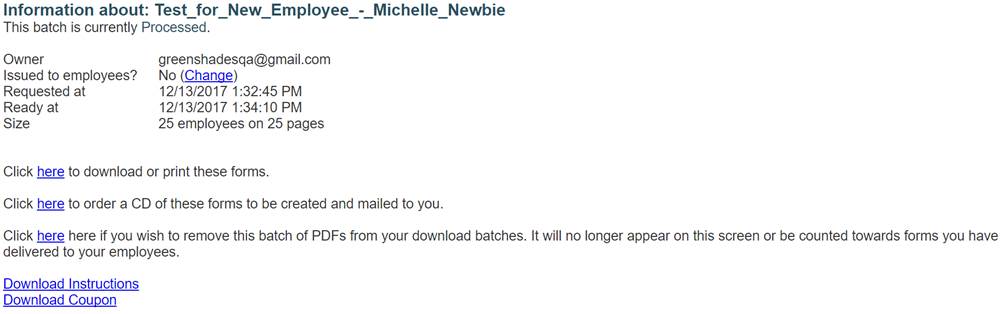
4.2.2 Creating a New Download Batch
![]() Creating
a new download batch may be useful for distributing the tax forms yourself
and/or archiving prior year forms. This wizard will allow you to select the
forms you wish to download, choose the form layout, and either order a CD of
the forms or download them as a PDF document. If you wish to do both, you will
need to complete the wizard twice.
Creating
a new download batch may be useful for distributing the tax forms yourself
and/or archiving prior year forms. This wizard will allow you to select the
forms you wish to download, choose the form layout, and either order a CD of
the forms or download them as a PDF document. If you wish to do both, you will
need to complete the wizard twice.
To create a new
download batch, make sure you are working in your desired tax form and tax year
formset, then navigate to the ‘Self-Distribute Batch Status Page’.
4.2.2.1
Choose
Forms
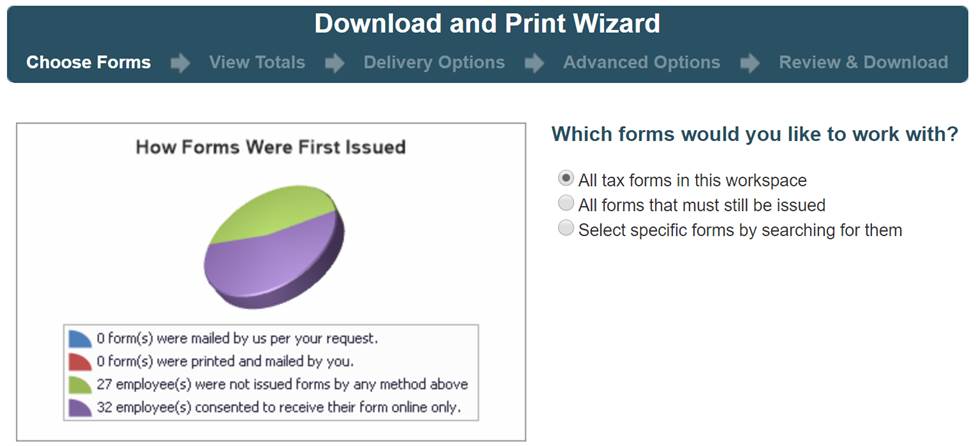
Choose which forms you wish to mail to your recipients.
· All tax forms in this workspace – Creates a complete set of forms for all employees in your formset
o If any forms within the formset have been edited/corrected and marked as such, you will receive an additional option to indicate if this batch should include the corrected forms or non-corrected forms.
§ If you require to distribute for both, you will need to submit two different batches.

· All forms that must still be issued – Include forms in the batch
that you are required to still distribute (i.e. forms that have not already
been downloaded online or included in a Mail Service or Download and Print
batch)
· Let me choose specific forms – Allows the administrator individually select the employee forms that they wish to include

If you choose to select specific forms, this
page will provide a search/filtering feature, which allows the administrator to
search by various options/columns. If you have forms with different
distribution deadlines (such as the 1099-Misc), you will have a search option
to filter the list of forms to show only forms with a specific deadline date.
Once you have filtered this list of forms to the ones you wish to have
distributed, select ‘Continue’ to proceed.
4.2.2.2
View
Totals
Based on the forms you selected, the next page will provide you with the totals for this batch. This will include total forms loaded, totals amounts, and other important information. These totals represent the data that will be included on your forms to distribute to your recipients. Please review this information carefully to ensure accuracy before submitting the batch for PDF generation or CD order.
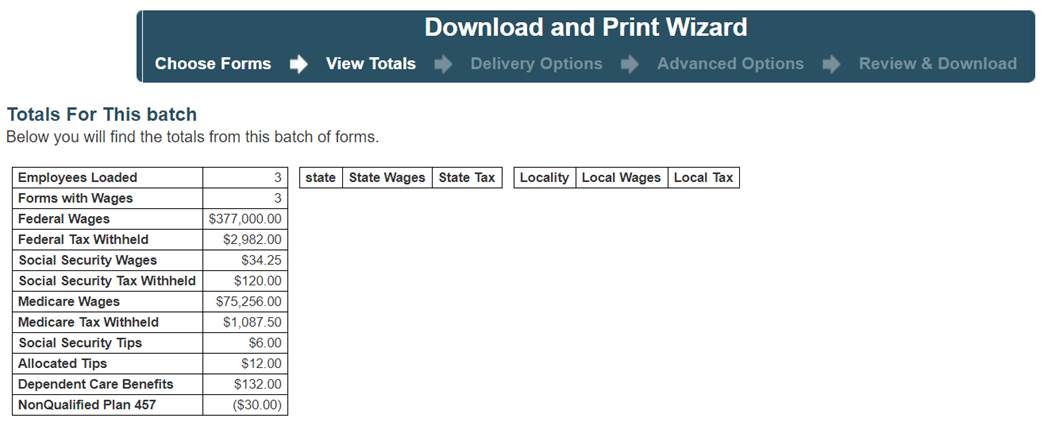
If
you agree with the totals, click ‘Continue’ to proceed.
4.2.2.3
Delivery
Options
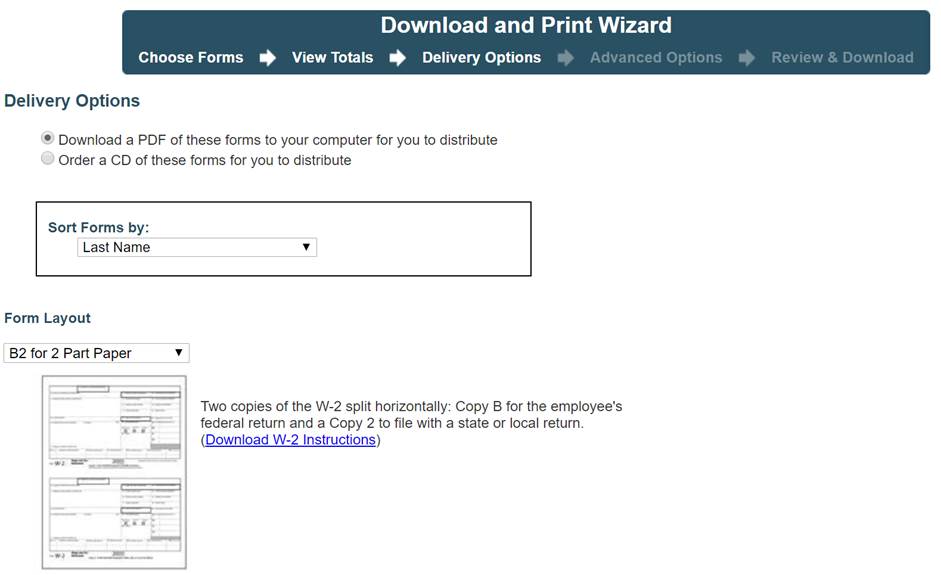
Greenshades Download and Print provides two options when you request to self-distribute your tax forms:
1) Download
a PDF of these forms to your computer for you to distribute
2) Order
a CD of these forms for you to distribute
4.2.2.4
Advanced
Options

The ‘Advanced Options’ page of the Download
and Print Wizard is provided to allow the administrator to order paper and
envelopes. Click ‘here’ to navigate to a third-party vendor to order printing
supplies from directly. Please reference the Paper and Envelope Codes provided
on this page when ordering to ensure proper fit with the chosen template chosen
in the previous step.
4.2.2.5
Review
and Mail
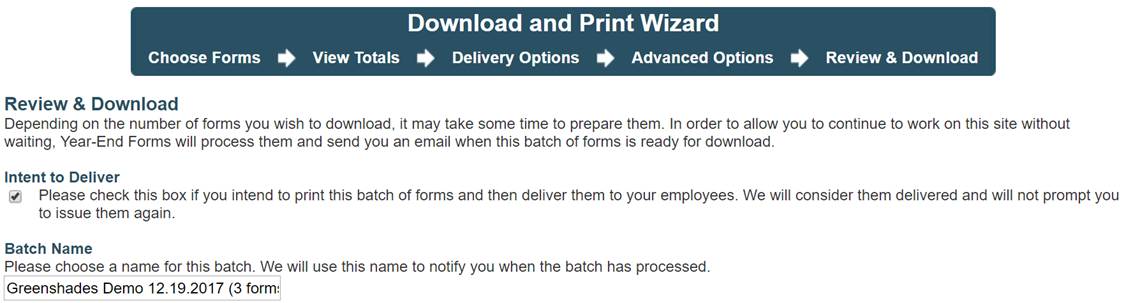
On the final page of the Download and Print Wizard, enter a uniquely identifiable name for this batch. Check the ‘Intent to Deliver’ checkbox if you intend to print this batch and distribute to your employees’ recipients. Greenshades will consider the form(s) distributed and will no longer prompt to issue/distribute them.
For additional support please contact us.
(888) 255-3815 ext.1
